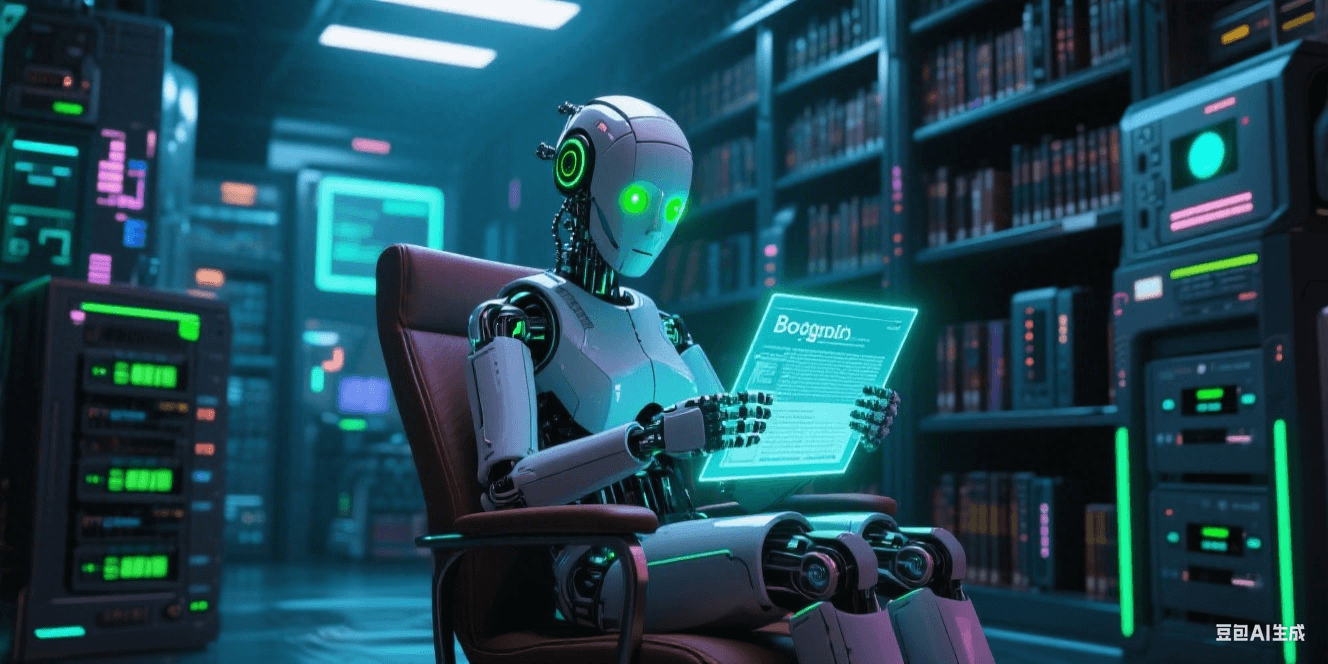浏览器插件中如何唤醒后台环境
浏览器插件中如何唤醒后台环境
在浏览器插件开发中(Manifest V3),Service Worker(后台脚本)默认会在需要时由浏览器自动唤醒,但开发者可以通过以下方法 显式控制其按需唤醒,确保高效运行并节省资源:
1. 通过事件触发唤醒
Service Worker 会在监听的事件被触发时自动唤醒(如消息通信、浏览器事件等)。以下是常见场景:
示例 1:接收来自内容脚本的消息
1
2
3
4
5
6
7
8
// content.js(内容脚本)
chrome.runtime.sendMessage({ action: "log", data: "Hello from tab!" });
// background.js(Service Worker)
chrome.runtime.onMessage.addListener((request, sender, sendResponse) => {
console.log("Service Worker 被唤醒,收到消息:", request.data);
sendResponse({ status: "Done" });
});
示例 2:监听浏览器事件
1
2
3
4
5
6
// background.js
chrome.tabs.onUpdated.addListener((tabId, changeInfo, tab) => {
if (changeInfo.url) {
console.log("URL 变化,Service Worker 被唤醒:", changeInfo.url);
}
});
2. 使用 chrome.alarms 定时唤醒
通过定时任务保持 Service Worker 活跃或周期性执行任务:
1
2
3
4
5
6
7
8
9
10
11
12
// 设置定时器(在安装时或需要时)
chrome.runtime.onInstalled.addListener(() => {
chrome.alarms.create("keepAlive", { periodInMinutes: 5 }); // 每5分钟唤醒一次
});
// 监听定时触发
chrome.alarms.onAlarm.addListener((alarm) => {
if (alarm.name === "keepAlive") {
console.log("定时任务执行,Service Worker 被唤醒");
// 执行需要的逻辑...
}
});
需在 manifest.json 中声明权限:
1
2
3
{
"permissions": ["alarms"]
}
3. 通过 chrome.storage 变更唤醒
当插件存储的数据变化时唤醒 Service Worker:
1
2
3
4
// background.js
chrome.storage.onChanged.addListener((changes, area) => {
console.log("存储变更,Service Worker 被唤醒:", changes);
});
需声明权限:
1
2
3
{
"permissions": ["storage"]
}
4. 使用 chrome.webRequest 拦截网络请求
当匹配的网络请求发生时唤醒:
1
2
3
4
5
6
7
// background.js
chrome.webRequest.onBeforeRequest.addListener(
(details) => {
console.log("拦截到请求,Service Worker 被唤醒:", details.url);
},
{ urls: ["https://example.com/*"] }
);
需声明权限:
1
2
3
4
{
"permissions": ["webRequest"],
"host_permissions": ["https://example.com/*"]
}
5. 手动唤醒(通过 chrome.runtime API)
方法 1:发送无意义消息
1
2
// 在前端(如 popup.js)中发送消息
chrome.runtime.sendMessage({ wakeUp: true });
方法 2:调用任意扩展 API
即使不传递数据,调用 API 也会唤醒 Service Worker:
1
2
3
4
// 在前端(如 popup.js)中调用
chrome.runtime.getBackgroundPage((backgroundPage) => {
console.log("Service Worker 已唤醒");
});
6. 防止 Service Worker 过早休眠
如果需要在异步操作完成前保持活跃,使用 chrome.runtime.connect 建立长连接:
1
2
3
4
5
6
7
8
9
10
// content.js 或 popup.js
const port = chrome.runtime.connect({ name: "keepAlive" });
port.postMessage({ ping: true });
// background.js
chrome.runtime.onConnect.addListener((port) => {
port.onMessage.addListener((msg) => {
if (msg.ping) port.postMessage({ pong: true });
});
});
关闭连接后,Service Worker 会在超时后休眠(通常 30秒)。
7. 调试唤醒状态
- 访问
chrome://serviceworker-internals/查看 Service Worker 状态。 - 在代码中添加日志:
1
console.log("Service Worker 状态:", self.serviceWorker.state);
注意事项
- 唤醒延迟:Service Worker 的唤醒需要约 50-200ms,不适合实时性要求极高的场景。
- 生命周期限制:无事件处理时,Chrome 会在 30秒 后终止 Service Worker。
- 权限要求:部分 API(如
webRequest)需在manifest.json中声明权限。
完整示例(综合使用)
1
2
3
4
5
6
7
8
9
10
11
12
13
14
15
16
17
18
19
20
21
22
23
24
25
26
// background.js
chrome.runtime.onInstalled.addListener(() => {
chrome.alarms.create("heartbeat", { periodInMinutes: 5 });
});
chrome.alarms.onAlarm.addListener((alarm) => {
if (alarm.name === "heartbeat") {
checkUpdates();
}
});
chrome.runtime.onMessage.addListener((request, sender, sendResponse) => {
if (request.action === "fetchData") {
fetchData().then(sendResponse);
return true; // 保持消息通道开放(异步响应)
}
});
async function checkUpdates() {
const res = await fetch("https://api.example.com/version");
console.log("检查更新:", await res.json());
}
async function fetchData() {
return { data: "Example" };
}
配套 manifest.json:
1
2
3
4
5
6
7
8
9
{
"manifest_version": 3,
"permissions": ["alarms", "storage"],
"host_permissions": ["https://api.example.com/*"],
"background": {
"service_worker": "background.js",
"type": "module"
}
}
通过以上方法,你可以精确控制 Service Worker 的唤醒时机,平衡功能实现与资源消耗。
本文由作者按照 CC BY 4.0 进行授权